There have been recent updates to the following Feed The Beast mod packs:
- Direwolf20
- MindCrack
- Magic World
- Tech World
- Universal Electricity Pack
These updates primarily update the Minecraft version to 1.4.7. If you are using any of these mod packs then you will want to update your server files.
Updating a FTB server Quick guide
- Stop your server
- Make a backup
- Delete the FTB server files (leave your world and config files)
- Use FTP to upload the latest version of your mod pack (FTB Download)
- Use the Multicraft Backup Restore tool to unpack the mod pack
- Start your server
See a more detailed guide in our How-To section:Â Updating a Feed The Beast Server on Multicraft
If you need help performing a Feed The Beast upgrade, send us a support ticket and we can do it for you.
FTB Connection Errors
If you are upgrading to the latest version of Direwolf20 (v5) or MindCrack (v8), there is a chance that you will be unable to connect to your server. You may be getting ‘connection refused’ or ‘cannot find server’ errors.
The solution to this problem is to edit the following file
/config/twilightforest.cfg
You can find and edit this filefrom within Multicraft. Look for it in the left hand menu under
Files > Config Files
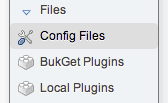
In the file, locate the following line
I:dimensionID=7
and change the 7 to 2000, then click on the Save button and restart your server
Feed The Beast JAR Files Renamed
Another change in these updates is that the server JAR file has been renamed to ftbserver.jar. We will eventually be changing the Server JAR selection drop down to reflect this but in the meantime we will be adding a general FTB option. If your FTB server fails to run when you have selected the correct mod pack, try using the general FTB option instead.

If you are using the general FTB option and request support from us, please let us know which mod pack you are using. This will help us to better attend to your request.
Friday, February 1, 2013
 US Multicraft
US Multicraft EU Multicraft
EU Multicraft