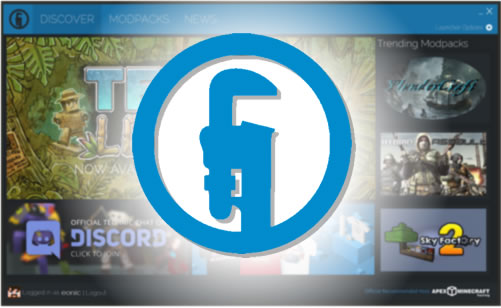A Technic Launcher modpack is a collection of Minecraft community modifications (Mods) used to extend the look and feel of vanilla Minecraft.
If you’re new to Modpacks and Technic Launcher you’ll need to install this Launcher first. A launcher is what Installs, updates, and plays modpacks on your computer or a multiplayer server. In 4 easy steps install, launch & connect to your Technic server.
1. Download the Technic Launcher
- Visit the Technic website here :
http://technicpack.net/download - Click the “Windows” button
- If you’re a Mac or Linux user click those links
- The Technic Launcher will be saved to your download folder
- Move the download to a new folder like ‘TechnicLauncher’ do not run the launcher from your desktop or download folder
- Double click the icon the start the launcher
2. Adding your Minecraft User to the Technic Launcher
- Start the Technic Launcher
- Enter your Minecraft Username/Email Address and Password
- Tick the ‘Remember this account’ box, if you’re using a public computer leave it unticked
- Click the ‘Login’ button
3. Launching a Technic modpack
- To install a modpack find it in the scroll list, or type a keyword that matches the modpack name
- Choose a modpack from the scrolling list
- The installed modpack will be the recommended version, if you want to change the installed version click the “Modpack Options” top right
- Click the ‘Install’ button to install the modpack
- Once the modpack is installed click the ‘Play’ button
- The modpack will now start, this can take a few minutes to start
4. Connecting to your Technic server
- Click on ‘Multiplayer’
- ‘Click Add Server’
- Enter a name for your server in the ‘Server name’ box
- Enter your server details into the ‘Server Address’ box, this is in the format {IP Address}:{Port}, e.g. 255.255.255.255:25565
- Click ‘Done’, your server will be added to the list
- Double-click the server to join it
Hint : The number one reason for connection problems is when the modpack’s server and launcher versions don’t match, make sure the version number in the server list matches the one on the launcher. If not change the launcher version or contact support for a free server upgrade.
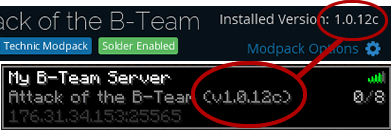
Make sure the modpack version in the launcher and server match, if they don’t match you’ll have a connection error when you join.
 US Multicraft
US Multicraft EU Multicraft
EU Multicraft Aus Multicraft
Aus Multicraft