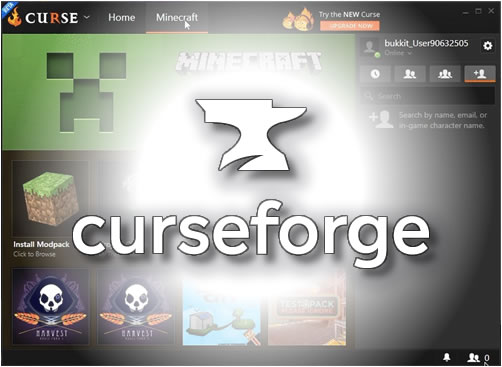A CurseForge Launcher modpack is a collection of Minecraft community modifications (Mods) used to extend the look and feel of vanilla Minecraft. This recently move from Twitch to the Overwolf launcher.
If you’re new to Modpacks and Curseforge Launcher you’ll need to install this launcher first. A launcher is what Installs, updates, and plays modpacks on your computer or a multiplayer server. In 4 easy steps install, launch & connect to your Curseforge Overwolf server.
1. Download the Curseforge Launcher
- Visit the CurseForge/Overworld website here : https://www.curseforge.com/download/app
- Click the “Download” button
- The CurseForge / Overwolf Launcher will be saved to your download folder
- Double click the installer icon to install the CurseForge Client
- Once it’s installed click ‘Launch’ to start
2. Adding your Minecraft User to the CurseForge Overwolf Launcher
- For new CurseForge users click “Create New Account” then complete your details
- If you already have a CurseForge account Enter your Email Address or Username and Password for CurseForge (Not Minecraft account)
- Untick ‘Remember Me’ if you’re using a public computer
- Click the ‘Login’ button
3. Launching a Curse modpack
- Click on the “Mods” option on the top menu
- Click Minecraft for minecraft modpacks
- Click Browse All Modpacks
- Choose a modpack from the scrolling list or search for the modpack you would like to play
- Click the ‘Install’ button to install the latest modpack version
- Once the modpack is installed click the ‘Play’ button
- The Minecraft launcher will start with the modpack profile
- Click Play to start the modpack
4. Connecting to your CurseForge Modpack server
Once CurseForge Overwolf Modpack has started:
- Click on ‘Multiplayer’
- ‘Click Add Server’
- Enter a name for your server in the ‘Server name’ box
- Enter your server details into the ‘Server Address’ box, this is in the format {IP Address}:{Port}, e.g. 255.255.255.255:25565
- Click ‘Done’, your server will be added to the list
- Double-click the server to join it
Hint : The number one reason for connection problems is when the modpack’s server and launcher versions don’t match, make sure the version number in the server list matches the one on the launcher. If not change the launcher version or contact support for a free server upgrade.
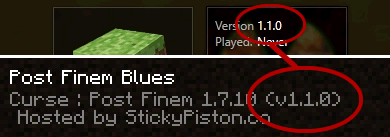
Make sure the modpack version in the launcher and server match, if they don’t match you’ll have a connection error when you join.
 US Multicraft
US Multicraft EU Multicraft
EU Multicraft Aus Multicraft
Aus Multicraft