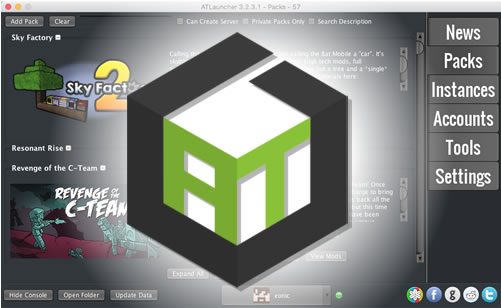An ATLauncher modpack is a collection of Minecraft community modifications (Mods) used to extend the look and feel of vanilla Minecraft.
If you’re new to Modpacks and ATLauncher you’ll need to install this Launcher first. A launcher is what Installs, updates, and plays modpacks on your computer or a multiplayer server. In 4 easy steps install, launch & connect to your ATL server.
1. Download the ATLauncher Launcher
- Visit the ATLauncher website here :
https://atlauncher.com/downloads - Click the “Windows (.exe)” button
- If you’re a Mac or Linux user click the the app or jar links
- The ATLauncher will be saved to your computers download folder
- Move the download to a new folder called ‘ATLauncher’ do not run the launcher from your desktop or download folder
- Double click the launcher icon to start ATLauncher
2. Adding your Minecraft User to the ATLauncher
- Click the ‘Accounts’ tab
- Enter your Minecraft Username/Email Address and Password
- Untick ‘Remember Password’ if you’re using a public computer
- Click the ‘Add’ button
3. Launching a Modpack
- Click on the ‘Packs’ tab
- Choose a modpack from the scrolling list
- Click the ‘New Instance’ button
- from the Version To Install dropdown choose the latest version, If you need to run an older (or) beta version of a Modpack choose this in the dropdown
- If you see the optional mods option then click the ‘Select Recommended’ button
- Click the ‘Install’ button to install the modpack
- Once the modpack is installed click the ‘Instances’ tab
- Find the modpack you installed and click play
4. Connecting to your ATL server
- Click on ‘Multiplayer’
- ‘Click Add Server’
- Enter a name for your server in the ‘Server name’ box
- Enter your server details into the ‘Server Address’ box, this is in the format {IP Address}:{Port}, e.g. 255.255.255.255:25565
- Click ‘Done’, your server will be added to the list
- Double-click the server to join it
Hint : The number one reason for connection problems is when the modpack’s server and launcher versions don’t match, make sure the version number in the server list matches the one on the launcher. If not change the launcher version or contact support for a free server upgrade.

Make sure the modpack version in the launcher and server match, if they don’t match you’ll have a connection error when you join.
 US Multicraft
US Multicraft EU Multicraft
EU Multicraft Aus Multicraft
Aus Multicraft