In this guide we will go over how to setup an SRV record using Google Domains.
Finding the DNS
In order to create the SRV record, you will need to find the DNS (Domain Name Server) so that you can tell the internet where that website goes to. In the below steps we will go to the DNS settings settings for domains bought with Google Domains:
-
When logged in with the Google account that you purchased the domain, select
My Domainsfrom the side menu. -
In the list of domains that is shown, select
Managefor the domain you would like to use for your server. This will open settings for that domain specifically. -
In the left side menu, select the
DNSmenu entry.
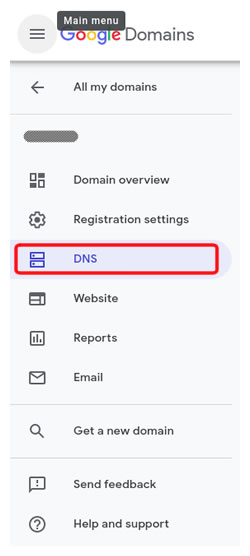
-
Scroll down on the page until you see the
Custom resource recordssection. This is the section that you will need to be using to setup your custom domain.
Creating The DNS Records
Once you have found the DNS for the domain you want to use, these steps will walk you through the record creating process. These steps assume you are already at the Custom resource records section of the DNS settings.
-
Make sure that the dropdown box is set to
A -
Put your Minecraft server IP (ONLY the part before the colon (
:)), into the box labelledIPv4 address. If you want your server to just be connected using your domain normally (Example:example.com), then you can continue to the next step.
If you want your Minecraft server to be on a subdomain (Example:play.example.com), you will want to put what you want it to be inside of the box labelled with an@. You can enter just the subdomain part (Example:play) or you can enter the full domain you want.

-
Click the
Addbutton. - Confirm that the record got added in the list below the entry boxes.
-
Change the dropdown option above the list to be
SRV -
In the text box with the
@, you will want to put_minecraft._tcp.
If you made theArecord with a subdomain, you will want to put the subdomain immediately following the_tcp.
Example: If you have yourArecord set to beplay.example.comthe@box for theSRVrecord would need to be_minecraft._tcp.play -
In the box labelled
Service parametersyou will want to put the following in it:10 5
Note: Stay in this text box for the next couple steps as we will be adding more information into it. -
Get the port of your Minecraft server, this is the number following the colon (
:) in the number IP address. Example: If your port is12345, then you add that to the SRV record to make the second box:10 5 12345. -
Get your full domain for how people will be connecting to the server, if you did not use a subdomain it will just be something similar to
example.com. If you used a subdomain in yourArecord, you will need to use something similar toplay.example.com(replacingexample.comwith your domain)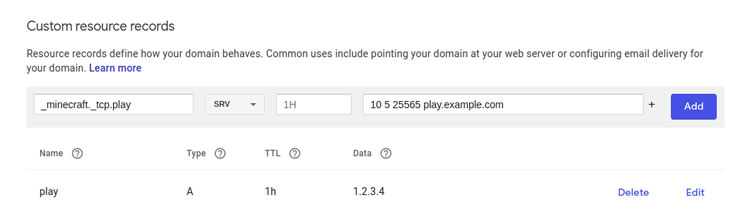
-
Click the
Addbutton. Confirm that the record got added to the list below.
STICKY NOTE

It can take up to 48 hours for changes to your DNS settings to take effect, if it isn't working right after you make them, wait a day or two then try again.
Further Reading & External Links
StickyPiston Support
If you have questions about this guide or our Minecraft services, open a support ticket and our dedicated team will be in touch.
Open Support Ticket
 US Multicraft
US Multicraft EU Multicraft
EU Multicraft Aus Multicraft
Aus Multicraft