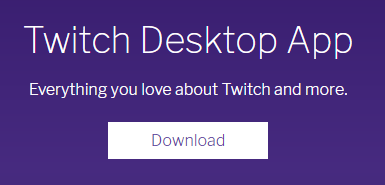How to install the Twitch Launcher
-
You can download the Twitch launcher from either the Curse or Feed The Beast website
-
Once downloaded, run the install file
-
Follow the install wizard to complete the installation
-
When you start the Twitch launcher it will ask for you to log in. You can either use either a Twitch account or a Curse account
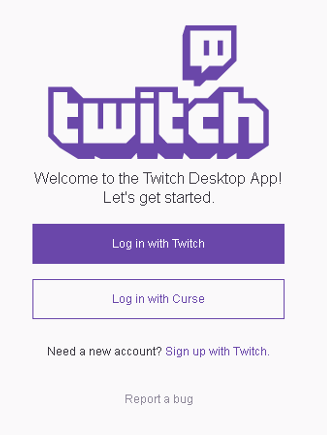
-
Once logged in you will be greated by the main page of the Twitch App client
-
To install, play and manage Minecraft Modpacks, click on
Modsin the top navigation bar and then selectMinecraftfrom the list
-
The
My Modpackstab shows your installed modpacks.Browse All Modpacksallows you to search for any modpack.Browse FTB Modpackslets you search just the Fedd the Beast modpacks.Create Custom Profilewill let you put together your very own modpack
How to install a Modpack in the Twitch Launcher
-
In the Twich Launcher got to
Mods>>Minecraft>>Browse All Modpacks -
Start typing the name, or part of the name, of the modpack you want to install, the list will filter down to match your search
-
To immediately begin installing the latest
Releaseversion of the modpack, hover the mouse pointer over the the modpack in the results list and click theInstallbutton that appears over the modpack image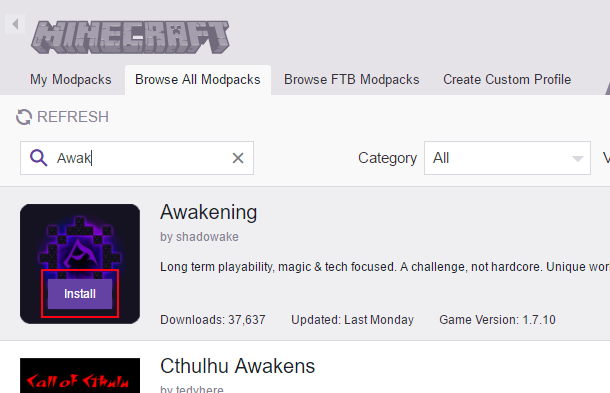
-
To install a specific version of a modpack, click modpack in the results list. This will take you to the modpack’s
OVERVIEWpage. Click on theVERSIONStab to see all the versions. Click on the download icon for the version you want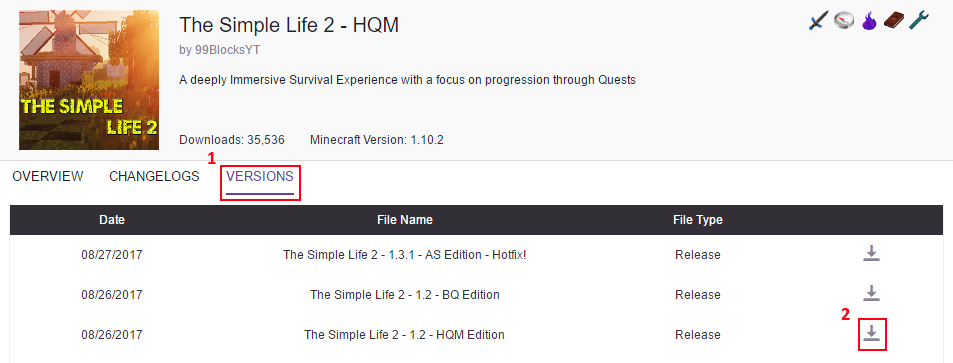
-
The modpack will appear on the
My Modpackspage and start installing. Once ready, aPlaybutton will appear. -
Click
Play, the Twich launcher will start up the Minecraft Launcher with a custom profile set to run the modpack. Click thePlaybutton in the Minecraft launcher to start it up
 US Multicraft
US Multicraft EU Multicraft
EU Multicraft Aus Multicraft
Aus Multicraft