If you have set up a billing agreement or Paypal payment subscription with StickyPiston then it can be cancelled at any time with a few simple steps.
- Log in to your PayPal account at www.paypal.com.
- Click the Gear Icon on the menu bar.
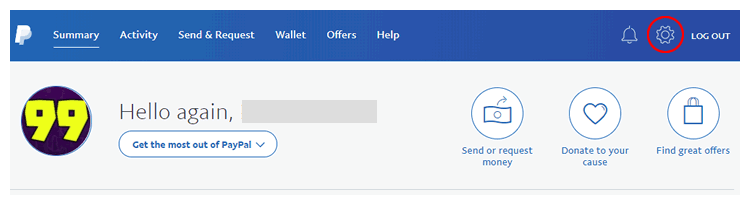
- Click on
Paymentsin the top menu.
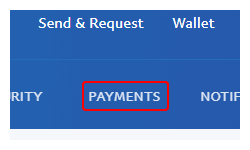
- Click
Manage pre-approved payments.
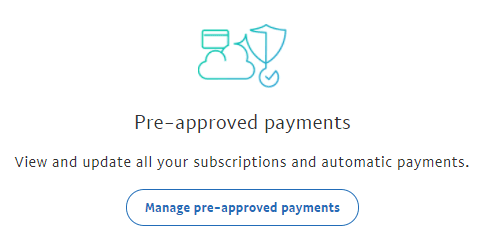
- Click
StickyPiston Hostingin your pre-approved payments list.
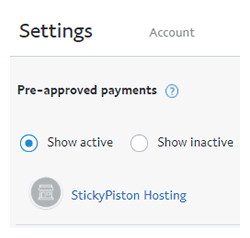
- Then click the
Cancellink.
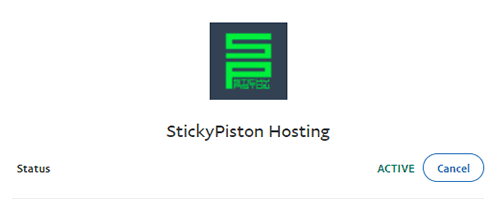
- Your pre-approved payment profile will now be cancelled.
- You can see any cancelled payments by clicking on
Inactivein the pre-approved payments list - Information about the date and amount can all be seen on the approved payments page too
StickyPiston Support
Whether you own a Server with StickyPiston.co or don’t, we are always happy to help with any technical issues you may be having. Open a support ticket with our team and we will be in touch.
Open Support Ticket
 US Multicraft
US Multicraft EU Multicraft
EU Multicraft Aus Multicraft
Aus Multicraft