With legacy modpacks, if the game crashes when you try to play it, it can be caused by a mod checking for updates somewhere on the internet that doesn't exist any longer.
What Causes The Game To Crash?
This crashing of the game when trying to start it is commonly caused by a mod looking for website that no longer exists and not handling the error in safe way. Below is an example of the error that will be in the client's crash reports when caused by this type of error.
Description: Initializing game
java.lang.ArrayIndexOutOfBoundsException: 0
at bspkrs.util.ModVersionChecker.(ModVersionChecker.java:62)
at bspkrs.util.ModVersionChecker.(ModVersionChecker.java:39)
at bspkrs.util.ModVersionChecker.(ModVersionChecker.java:119)
at bspkrs.armorstatushud.fml.ArmorStatusHUDMod.preInit(ArmorStatusHUDMod.java:41)
...Fixing The Error
We have found that this fix works for the following modpacks:
- Blood N' Bones
(Note: This is not every modpack this will work for, these are only the modpacks that StickyPiston has used this fix for)
- In the Twitch launcher, go to
Mods.
- Within the Mods area, find and select
Minecraft.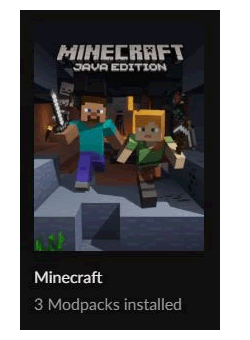
- Right click on the modpack's profile settings and click
Open Folder.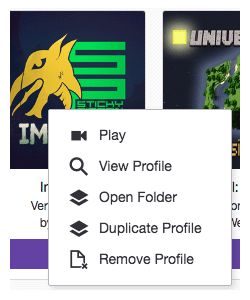
- Open the
configfolder. - Find the
bspkrsCore.cfgfile and open it with a text editor (like Notepad). - Find the
B:allowUpdateChecksetting in the file. - Change the setting from
truetofalse.
Note: Make surefalseis all lowercase. - Save the file.
- Start the modpack.
After the file has been saved it should look similar to:
# Configuration file
general {
# [default: false]
B:allowDebugOutput=false
# Set to true to allow checking for updates for ALL of my mods, false to disable [default: true]
B:allowUpdateCheck=false
# The timeout in milliseconds for the version update check. [range: 100 ~ 30000, default: 3000]
I:updateTimeoutMilliseconds=3000
}StickyPiston Support
If this guide has not fixed your Minecraft server issues please open a support ticket and our dedicated team will be in touch.
Open Support Ticket
 US Multicraft
US Multicraft EU Multicraft
EU Multicraft Aus Multicraft
Aus Multicraft