The World Manager allows you to create a brand new worlds with ease and adjust their settings before it is made.
Other World Manager Features
A full list of all the features within the World Manager can be found by going to the World Manager Overview
Creating A World
- Log into Multicraft
-
In the menu on the left side of the screen select
World Manager.
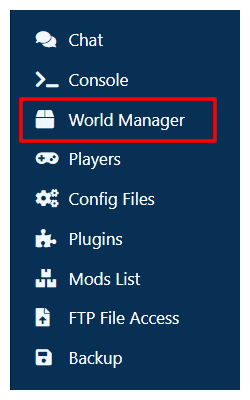
-
Select
Create New Worldin the box that appeared at the top of the panel. - Give your world a name
- Change any settings that you want to
-
Press the
Create New Worldbutton -
If you want the world to become active, press the
Activatebutton when it has finished making the world.
Note: This will stop your server if it is running.
StickyPiston Support
If you have questions about this guide or our Minecraft services, open a support ticket and our dedicated team will be in touch.
Open Support Ticket
 US Multicraft
US Multicraft EU Multicraft
EU Multicraft Aus Multicraft
Aus Multicraft