The Feed the beast client will ask you to update your game when a new version is released, when this happens the local /mod/ files no longer match your server /mod/ files. This will mean you can no longer connect to your server, if this happens you either need to upgrade your server or simply choose the build that matches your server.
To find out the corect build match this to the version that is in the multiplayer games list.
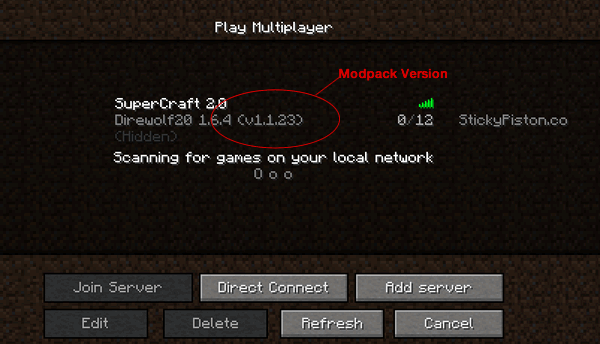
- Launch the Feed the Beast Launcher
- Choose the server version from the dropdown "Recommended" which matched the version of the server you are joining
- Click Launch
- The Modpacks will then be downloaded to your computer and FTB will launch
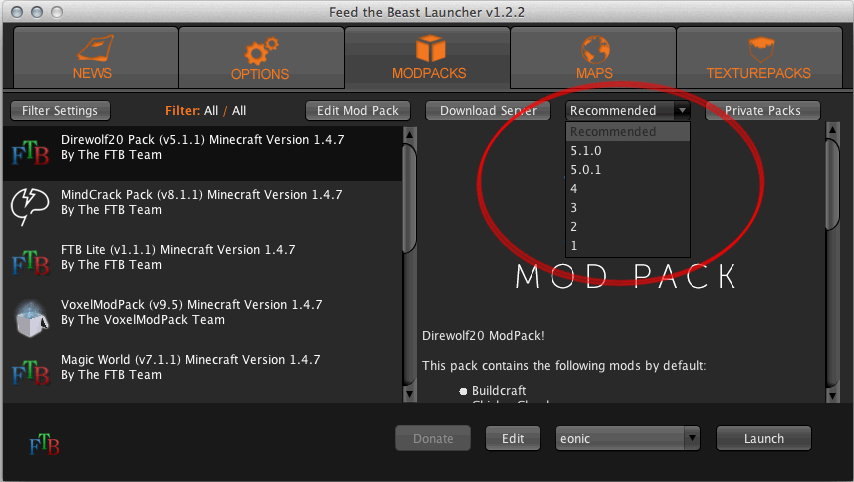
 US Multicraft
US Multicraft EU Multicraft
EU Multicraft Aus Multicraft
Aus Multicraft