Minecraft terrain generators decide how biomes, trees, villages, ores and more are created in your world. There are many options for world generation (For example "Amplified" in Vanilla Minecraft). Alternate terrain generators are often included in modpacks and this guide will show you the steps to follow if you want to use one on your Minecraft server.
If you would like some help along the way or for us to do it for you, reach out to our support team and
create a ticket.
Contents
- Impacts on the World
- Changing the World Generator
- Common Alternate Terrain Generators
- Further Reading & External Links
- Support
Impacts on the World
Changing your Minecraft world generator can affect your world in some ways that are not ideal, listed below are some of the impacts that it may have.
- Newly generated chunks will be generated with the new world generator, old chunks will not change at all. This is due to the way that Minecraft generates chunks. It only runs the generator once for every chunk, even if the generator has changed. This means that you can get massive cliffs on chunk borders or even completely different biomes.
- Changing the world generator, depending on if you have any mods present, may cause the world to corrupt, preventing it from being loaded at all.
- More complicated world generators can cause lag on servers if you do not have enough RAM while you are exploring new chunks.
Changing the World Generator
Before you begin, we suggest taking a backup of your world just in case something goes wrong. If you do not know how to take a backup, you can learn how to in our: How to Backup Your Minecraft World Folder article.
- Log into your server in Multicraft.
- Stop the server.
-
In the
Filessection of the menu on the left, clickServer Configuration.
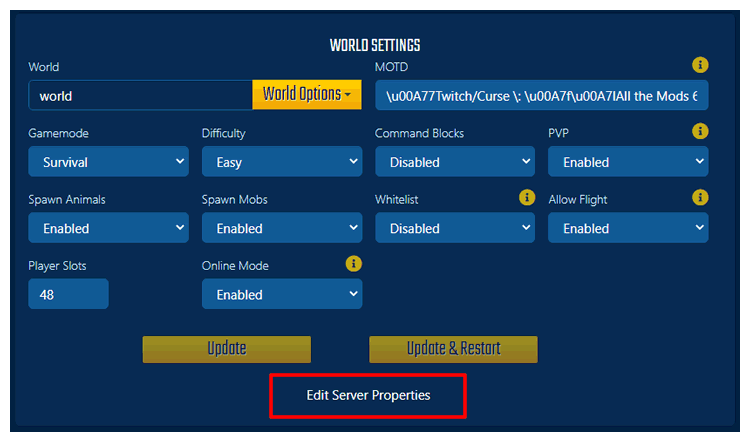
- Scroll until you see the
Level Typeoption. -
Change the value in the text entry box to the world generator type you would
like to use.
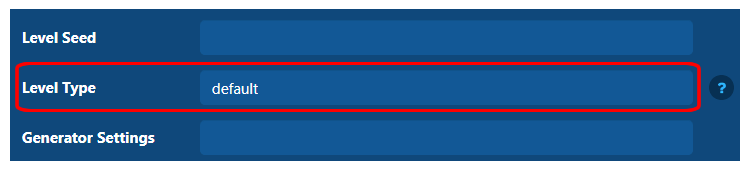
Note: You can hover over the?icon to see what that configuration value can be set to. -
Scroll to the bottom of the page and hit the
Savebutton. - Reset your world if you want to.
- Start your server.
Common Alternate Terrain Generators
Modded Minecraft has a variety of popular terrain generators and even Vanilla worlds can have some unique options. Here is a list of the most common terrain generators for your Minecraft server
FTP access roles
| World Type | Level Type Entry | Requirements |
| Flat world | FLAT | Vanilla Option - No requirements |
| Large Biomes | LARGEBIOMES | Vanilla Option - No requirements |
| Amplified | AMPLIFIED | Vanilla Option - No requirements |
| Biomes o' Plenty | BIOMESOP | Requires Biomes o' Plenty mod to be installed |
| Realistic | RTG | Requires Realistic Terrain Generation mod to be installed |
| Skyblock | Varied | Skyblock Modpacks have a variety of terrain generation options. Please open a support ticket if you have questions about Skyblock island generation. |
Further Reading & External Links
StickyPiston Support
Whether you own a server with StickyPiston or don't, we are always
happy to help with any and all issues you may be having. Open a
support ticket with our team and we will be in touch.
Open Support Ticket
 US Multicraft
US Multicraft EU Multicraft
EU Multicraft Aus Multicraft
Aus Multicraft