You may want to add some colour to your motd (the message that displays in the server selection list). This guide will walk you through the steps to change it.
How to Change Your MotD
- Log into Multicraft and select the server you want to modify.
- Select
Server Configurationfrom the menu on the left.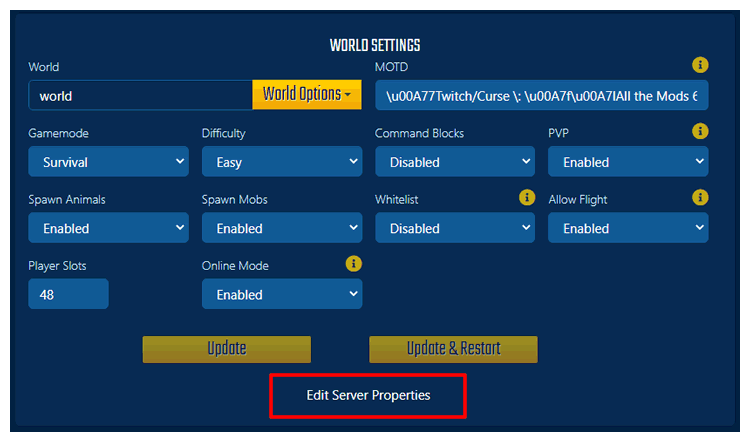
- Find the
Server Message (MOTD)entry and this is what you will want to change. - To change the colour, you need to use a section sign (
§), this is frequently very hard to type, so you can replace it with\u00A7and it will work the same. To know how to tell the game what colour you want, go to the next section about what colours there are available</a >.
Colours to Pick From
The following table shows examples of what colour codes there are and what each colour looks like.
| Colour Name: | Format Indicator: | Colour Example: | Example Usage: |
|---|---|---|---|
| Black | 0 | \u00A70 This text will be black |
|
| Dark Blue | 1 | \u00A71 This text will be dark blue |
|
| Dark green | 2 | \u00A72 This text will be dark green |
|
| Dark aqua | 3 | \u00A73 This text will be dark aqua |
|
| Dark red | 4 | \u00A74 This text will be dark red |
|
| Dark purple | 5 | \u00A75 This text will be dark red |
|
| Gold | 6 | \u00A76 This text will be gold |
|
| Gray | 7 | \u00A77 This text will be gray |
|
| Dark Gray | 8 | \u00A78 This text will be dark gray |
|
| Blue | 9 | \u00A79 This text will be blue |
|
| Green | a | §a This text will be green |
|
| Aqua | b | §b This text will be aqua |
|
| Red | c | §c This text will be red |
|
| Light Purple | d | §d This text will be light purple |
|
| Yellow | e | §e This text will be yellow |
|
| White | f | §f This text will be white |
Note: Colours will not reset themselves after using a colour or format code. You can use \ua00Ar to reset the font to default.
Reminder: § and \u00A7 are the same thing and can be swapped out without changing the meaning.
Further Reading & External Links
StickyPiston Support
Whether you own a server with StickyPiston or don't, we are always happy to help with any and all issues you may be having. Open a support ticket with our team and we will be in touch.
Open Support Ticket
 US Multicraft
US Multicraft EU Multicraft
EU Multicraft Aus Multicraft
Aus Multicraft