This article will help you to reset the overworld, nether, or end dimensions in your server. If you do not want to spend the time to do this, you can always open a support ticket and our support team will do it for you. If you want to reset the entire world, follow our guide for resetting the world.
Contents
- Quick Guide
- Resetting a Single Dimension
- Modded Dimension IDs
- Further Reading & External Links
- StickyPiston Support
Quick Guide
If you are already familiar with FTP and locating folders, these are the steps for you.
- Stop the server.
This can be done in the Multicraft control panel or from inside the server with the/stopcommand. - Determine which dimension(s) you would like to reset.
- Locate the following files in your world folder on the server for whichever dimension(s) were chosen in step 2.
<world>/region/= Overworld<world>/DIM-1/region/= The Nether<world>/DIM1/region/= The End - Delete the
regionfolder for the dimension to reset.
WARNING: This will reset everything from the buildings in the dimension, to all mobs inside of it (excluding players) - Repeat step 4 for all dimensions you want to reset, then start your server
Resetting a Single Dimension
Decide which dimension(s) you would like to reset. If you want to reset more than one dimension. This will keep all of the world generation the same, meaning that the world will keep the same seed, if you want to change the seed of the world, you will need to reset the entire world .
- Stop the server.
This can be done in the Multicraft control panel or from inside the server with the/stopcommand. - If you are unsure of whether you want to reset the dimension or not, now is the time when you should take a backup of your world so if you change your mind you can always restore it.
- Login to the server using FTP. For more information on how to use FTP you can read our article about how to upload and download files using FTP.
You only need to login to FTP, you do not need to upload or download anything. We are only going to be deleting folders already in the server. - In your FTP client, go into your world's folder. By default, the world folder will be named
world, but if you have a custom world folder name, you will need to delete the folder which matches theworld-namein yourserver.propertiesfile. - Find the corresponding
regionfolder of the dimension you want to delete. The dimensionregionfolders can be found below:<world>/region/= Overworld<world>/DIM-1/region/= The Nether<world>/DIM1/region/= The End - Once you have located the folder, select the
regionfolder and delete all of it. In the Multicraft FTP File Access, this is done by selecting the box to the left of the folder name, then clicking theDeletebutton at the top left of the file list. Repeat this step for all dimensions that you want to delete.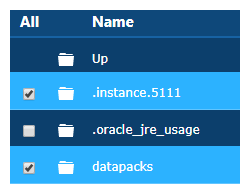
- Once you have deleted the
regionfolder from each dimension that you want to reset, you can start your server .
Modded Dimension IDs
Removing a dimension from a mod is very similar, some common dimension IDs from mods are:
- The Twilight Forest:
7 - The Beneath:
10 - Aroma's Mining Dimension:
6 - Betweenlands:
20
Note: Even in modded servers, the vanilla dimension IDs stay the same.
- Overworld:
0 - Nether:
-1 - The End:
1
Further Reading & External Links
- How to Reset Your World
- How to Backup Your Minecraft World Folder
- How to Upload and Download Files Using FTP
- how to update the server.properties
StickyPiston Support
Whether you own a server with StickyPiston or don’t, we are always happy to help with any and all issues you may be having. Open a support ticket with our team and we will be in touch.
Open Support Ticket
 US Multicraft
US Multicraft EU Multicraft
EU Multicraft Aus Multicraft
Aus Multicraft