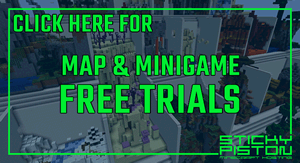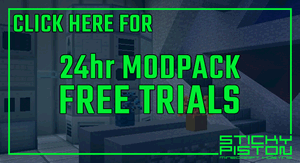The chat within Multicraft allows you to interact with the game chat even when you are not logged into your Minecraft Server.
This allows you to see a history of all chat messages sent on the server since
the last time you cleared the chat using the
Clear chat
button at the bottom of it. Even if you change your Minecraft server using the
Click & Play system, you will still have a log of all the messages in your
chat tab. The chat tab only allows you to use the chat, you cannot run
commands from the chat tab, they will just be sent as a chat message. If you
want to run commands from Multicraft, use the
Console
tab instead.
If you have questions about this guide or any part of our Minecraft services, please open a support ticket and our dedicated team will be in touch.
Open Support Ticket
 US Multicraft
US Multicraft EU Multicraft
EU Multicraft Aus Multicraft
Aus Multicraft