Updating your Minecraft Server Version can give you the latest features and make the game more fun to play. In this guide we will go through how to update your server's version.
This works will all the below types of server:
- Vanilla
- Bukkit
- Spigot
Updating Your Server Version
If you are running an older version of Minecraft on your server, you can update it at any time yourself by following the steps below, or you can reach out to our support team and we will do it for you!
- Log into Multicraft.
-
Stop your server.

-
Take a backup of your world. For more information on how to backup your world you can read our guide about it: How To Backup Your Minecraft Server's World
STICKY NOTE

It's always a good idea to take a backup of your server's world before any major changes to help prevent damage that cannot be undone if something goes wrong in the process.
-
Scroll down on the main page until you see the
Click & Play Install / Swap
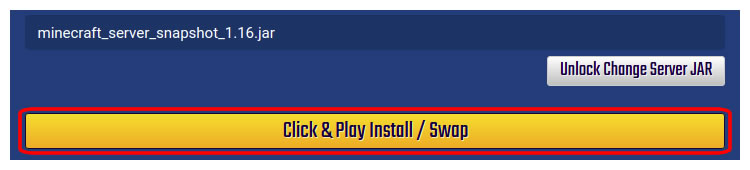
- Find the entry in the list which is highlighted.
-
The dropdown near the top left of the highlighted box, you will find a dropdown of all the types of servers we offer. Select whichever is the one you want.
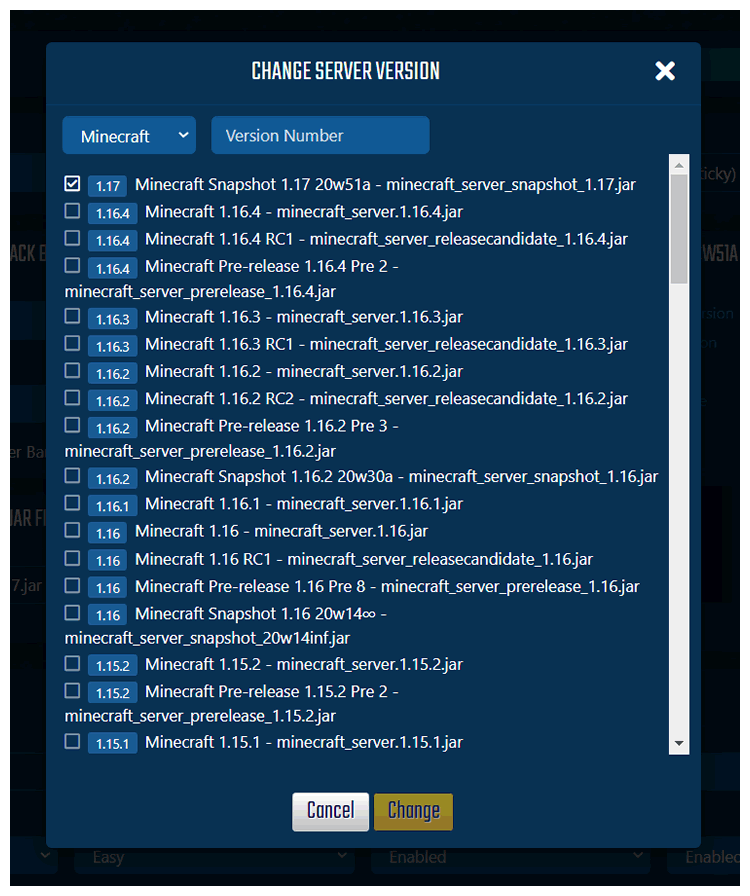
-
Once you have selected the version you want in the dropdown, click the check mark icon to the right of the dropdown box to confirm the change, or click the cross to cancel the change and set it back to what you had before.

-
Click the
Backbutton in the left side menu. -
Start your server.

Further Reading & External Links
- Minecraft Release Changelogs (All platforms)
- Minecraft Java Edition Snapshot Changelogs
- Minecraft Bedrock Beta Changelogs (Xbox One, Windows 10, Android)
StickyPiston Support
If you use our services or not, we are always happy to help. Open a support ticket and our dedicated team will be in touch.
Open Support Ticket
 US Multicraft
US Multicraft EU Multicraft
EU Multicraft Aus Multicraft
Aus Multicraft