The World Manager makes uploading new worlds super easy by using a drag and drop upload.
Other World Manager Features
A full list of all the features within the World Manager can be found by going to the World Manager Overview
Uploading A World
- Log into Multicraft for your server.
-
Find
World Managerin the menu on the left.
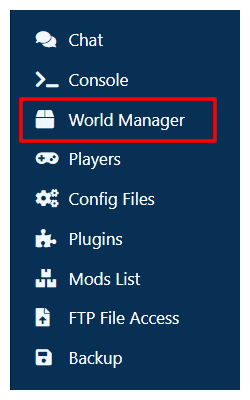
- In the insert that appears at the top of the page, click the
Upload Worldbutton. - Select the zip file to upload by dragging and dropping in onto your browser or use your file explorer. It will automatically start uploading the world.
-
Once it's done uploading, the server will begin loading the world and making it playable, once it has finished there will be three buttons that you can use to finish uploading.
- OK: This button closes the World Manager and does nothing else. If you want to use the world later, you can do so by activating your world using the World Manager when you want to play it.
- Manage Worlds: This button takes you to the part of the World Manager where you can easily see and switch between all of your worlds.
- Activate World_name_here: This button will activate the world that was just uploaded, allowing you to start playing in the new world right away.
StickyPiston Support
If you have questions about this guide or our Minecraft services, open a support ticket and our dedicated team will be in touch.
Open Support Ticket
 US Multicraft
US Multicraft EU Multicraft
EU Multicraft Aus Multicraft
Aus Multicraft