The World Manager allows you to easily swap between the Minecraft worlds that are on your server.
Other World Manager Features
A full list of all the features within the World Manager can be found by going to the World Manager Overview
Activating A World
- Log into Multicraft
-
In the menu on the left side of the screen select
World Manager.
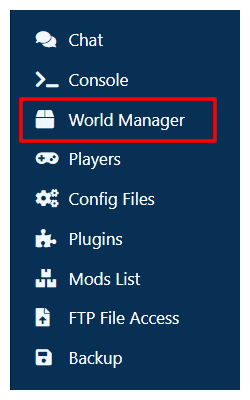
-
Select
List Worldsin the box that appeared at the top of the panel. - Wait for the list of worlds on your server to load.
-
On the world you would like to activate, click the
World Optionsbutton on the world that you want to activate. -
Click
Activate Worldin the dropdown.
If you do not see this option, it means that the world is already active.
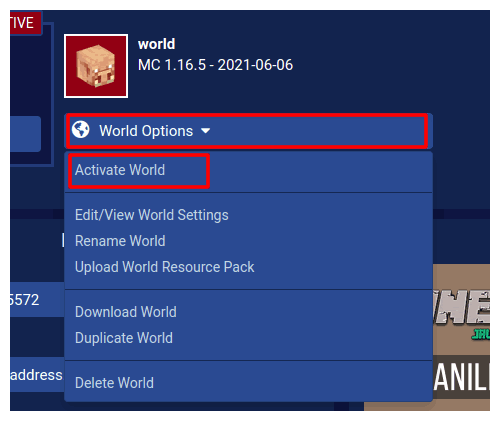
- Start your server
StickyPiston Support
If you have questions about this guide or our Minecraft services, open a support ticket and our dedicated team will be in touch.
Open Support Ticket
 US Multicraft
US Multicraft EU Multicraft
EU Multicraft Aus Multicraft
Aus Multicraft