Command blocks are used in Minecraft to provide advanced functions. They are common in minigames and adventure maps. Minecraft doesn't enable command blocks by default. This guide we will take you through the steps to enable command blocks on your server. If you do not want to change the configs yourself, reach out to our support team and we will do it for you
Quick Guide
These steps are for those users who are already familiar with how to edit the server properties.
- Go to your
server.propertiesfile. -
Find the
enable-command-blocksetting, if it doesn't exist in the file, add it to it. -
Set the
enable-command-blockline totrue.
Note: Make sure there are no spaces on both sides of the=.
Enabling Command Blocks
The steps below will take you through the process of enabling command blocks on your server and how to make it so you can edit them in-game.
- Log into Multicraft and Stop your server.
-
In the menu on the left side of the screen, in the
Filessection, selectServer Configuration.
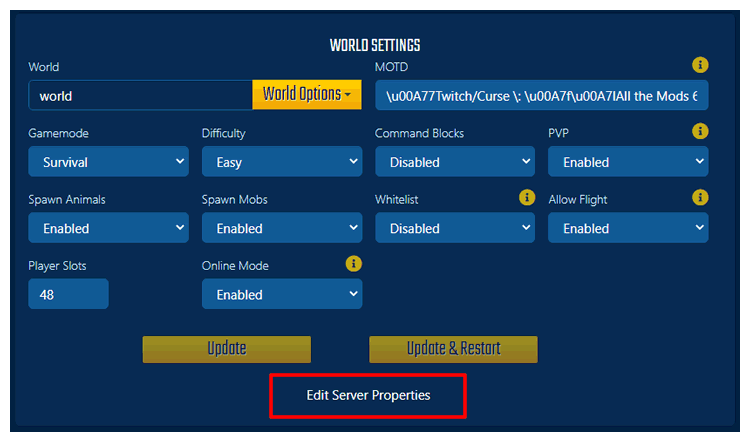
-
Find
Enable Command Blocksin the list of settings, if it saysEnabled, then command blocks are already enabled on your server. If it saysDisabledchange it toEnabled. If you had to change it, scroll to the bottom of the page and press theSavebutton. - Start your server.
Note: Any player that wants to edit command blocks
must be an operator on the server with at least operator level 2 or
higher.
If you do not know how to make a player an operator, we have a guide on how to make players operators on your server:
How to: OP a Player on Your Server
Troubleshooting
There are some common mistakes some people will make when modifying the server.properties file. If command blocks don't seem to be working after you have enabled them, try some of the fixes below to try and fix the problem.
-
If you edited the text file directly, make sure that there are no spaces
on either side of the
=(equals sign). Otherwise Minecraft will not read the setting correctly. - Make sure the player attempting to edit the command block is an operator on the server. You can learn how to make a player an operator in our how to OP a player guide.
- The player editing the command block must be in creative mode, if they are an operator but not in creative mode they will also not be able to edit the command block.
StickyPiston Support
Whether you own a server with StickyPiston or don't, we are always
happy to help with any and all issues you may be having. Open a
support ticket with our team and we will be in touch.
Open Support Ticket
 US Multicraft
US Multicraft EU Multicraft
EU Multicraft Aus Multicraft
Aus Multicraft