Installing Forge on your Minecraft can sometimes challenge, StickyPiston offers an easy way to get Forge setup on your server easily.
Contents
- Installing Forge the Easy Way (Quick Guide)
- Installing Forge Without Downloading Anything
- Updating The Forge Version on Your Server
Installing Forge the Easy Way (Quick Guide)
These steps are to get you through the process of installing as quick and easy as possible, the other steps go into more depth about how you can install, but these steps are easier to follow than those.
- Go to Minecraft Forge's website and find the version you would like to run on your server: Minecraft Forge Versions
- Download the
UniversalJAR. - Copy the name from the JAR file that downloaded.
- Log into Multicraft and select the server you are wanting to install Forge on.
- Stop the server.
- Backup your world. For information on how to backup your world read: How To: Backup Your Minecraft World Folder
-
Hover over the
Change Jarbutton -
Move your pointer to the
Unlock Jarbutton and click it
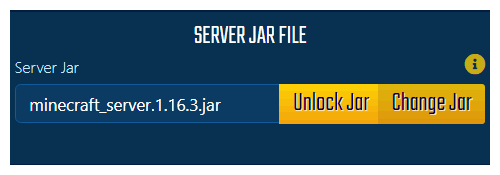
- Paste the JAR name into the text box beside the button
-
Click the
Updatebutton.
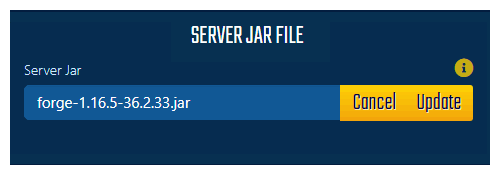
- Start your server. Multicraft will install all the libraries you need and start the server.
Installing Forge Without Downloading Anything
Finding the JAR Name You Need
Below are some steps to help you get the name of the file you will need to use to install Forge on your server.
-
Determine what version of Forge you will need. If you have some mods that you are wanting to run, you will want to find the version that supports all of the mods. If you don't have any mods that you want to run immediately, we would suggest using the recommended version on the Forge website. Note: You do not need to download anything.
Forge versions can be found at: Minecraft Forge Versions -
Once you have found the version you want, you will need to get the file name, the file name for the server JARs is in one of the following formats:
forge-MINECRAFT_VERSION-FORGE_VERSION-universal.jar- Forge 1.12.2 14.23.5.2847 and earlierforge-MINECRAFT_VERSION-FORGE_VERSION.jar- Forge 1.12.2 14.23.5.2851 and later
-
MINECRAFT_VERSION- This is the version of Minecraft that the release is for, so if you are wanting a version of Forge for Minecraft 1.15.2, you would replace this with1.15.2, which would make the name become:forge-1.15.2-FORGE_VERSION.jar. -
FORGE_VERSION- This is the detailed release of Forge. This will be something similar to31.1.0, which leads to the file name of:forge-1.15.2-31.1.0.jar.
The Minecraft version will be in the far left column of the page and the Forge version location will be found in one of the two following locations:
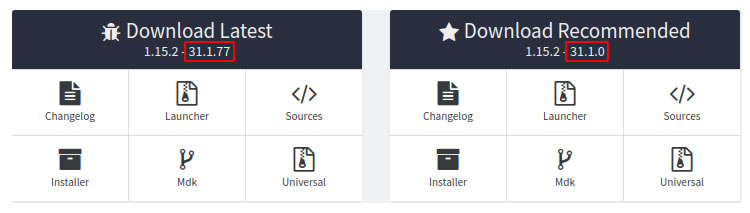
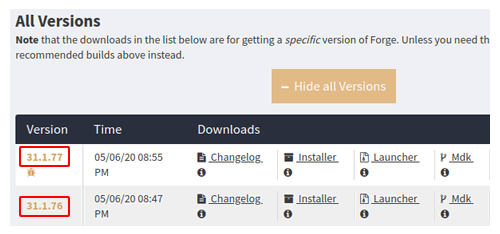
Installing Without Using a Download
Once you have the file name from the last section, you can following these instructions to install that version Forge on your server.
- Log into Multicraft.
- Make sure your server is stopped.
-
Take a backup of your Minecraft world in case anything goes wrong. You can learn how to take a backup by reading our article:
How to: Backup Your Minecraft Server's World
STICKY NOTE

Taking a backup before doing major changes to the server is always a good idea in case anything goes wrong.
-
Hover over the
Change Jarbutton. -
Move your pointer to the
Unlock Jarbutton and click it.
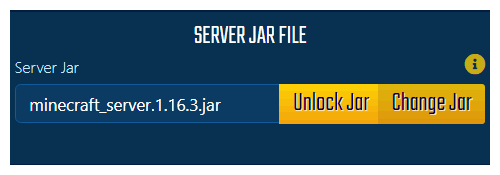
- Paste the JAR name you got from the last section into the text box beside the button.
-
Click the
Updatebutton.
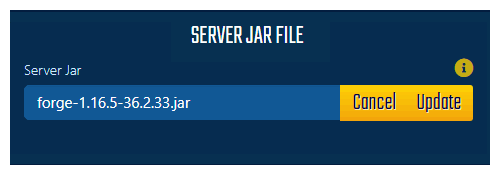
- Start your server and wait for Multicraft to install everything for Forge.
Updating The Forge Version
To update the version of Forge that your server is using you can follow the exact same steps from the Quick Guide but with a different version.
Further Reading & External Links
- Minecraft Forge Download
- How To Backup Your Minecraft World
- How To Restore Your Minecraft World From a Backup
StickyPiston Support
If you have questions about this guide or our Minecraft services, open a support ticket and our dedicated team will be in touch.
Open Support Ticket
 US Multicraft
US Multicraft EU Multicraft
EU Multicraft Aus Multicraft
Aus Multicraft