If you ever need to go back in time with your Minecraft server world, you can do so using one of the world backups.
Our systems automatically take a backup of your world once every day, if you would like more frequent backups than that, you can set them up by using the steps found in our guide:
How to: Setup Scheduled Tasks on Your Server
Restoring a World From a Backup
-
Log into Multicraft and stop your server.

-
Before you begin restoring from backups, we would highly recommend renaming your world folder so that it doesn't cause unexpected results. We usually add
old_to the start of each world name before restoring. So if you're world name wasworldwe would change it toold_world. For information on how you can rename your world folder, you can read our guide about how to use FTP file access:
How To: Use FTP to Upload and Download Files -
Select
Backupfrom the menu on the left side of the screen.
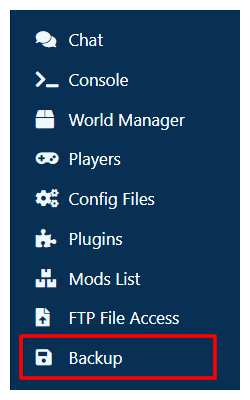
-
Click the
Restorebutton on the left side of the screen where the menu was.
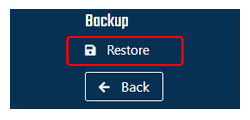
-
Select which backup you would like to restore from the list and then select
Restoreat the far right of the list.
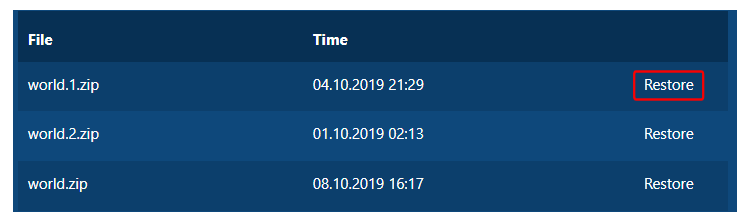
-
Confirm that you want the action to take place by pressing
OKin the popup that appears. -
Wait for the restoring to finish. You can see if it is finished by going to
Consoletab of the Multicraft system. -
Once the restoring has finished, you can start your server.

Further Reading & External Links
StickyPiston Support
If this guide has not fixed your Minecraft server issues please open a support ticket and our dedicated team will be in touch.
Open Support Ticket
 US Multicraft
US Multicraft EU Multicraft
EU Multicraft Aus Multicraft
Aus Multicraft