Sometimes you need to run scheduled tasks on your server to run a backup, restart your server everyday, which is highly recommended if you are running a modded server.
Contents
Tasks
Below you can find a list of the tasks that you can schedule on your server. These tasks can be scheduled for every minute, hour, or day.
- Admin Say
- Create Backup
- Date
- Give Item
- Message of the Day
- Player List
- Restart
- Restart if Empty
- Save World
- Say Player List
- Start
- Stop
- Stop if Empty
- Summon Player
- Teleport Other
- Teleport To
- Time
Recommended Scheduling
Daily Server Restart
- Log into Multicraft.
- Expand the
Advancedsection in the left menu - Select
Scheduled Tasks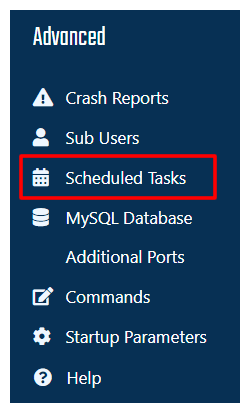
- Click
New Taskin the left side menu.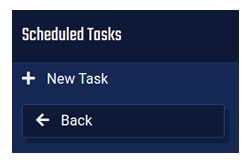
- Give it a name similar to
Daily server restart - Make sure the
Scheduled Timeis not the same as any other scheduled tasks. - Click the
Intervalbox. The box with the numbers is how long between each running, and the other selector is for the unit of time. So if the two boxes are1andDays, the task will run every day at the same time. - From the
Commanddropdown, select eitherRestartorRestart if Empty. - Make sure
Run Foris set toServer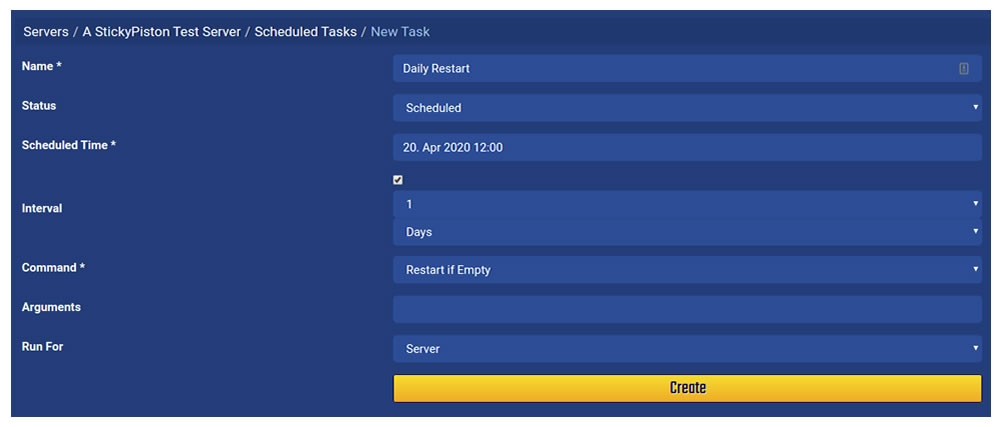
- Click
Create
Sending a Server Message
It is handy to tell everyone on the server about the restart, so it does not seem like it just restarted for no apparent reason.
- Log into Multicraft.
- Expand the
Advancedsection in the left menu - Select
Scheduled Tasks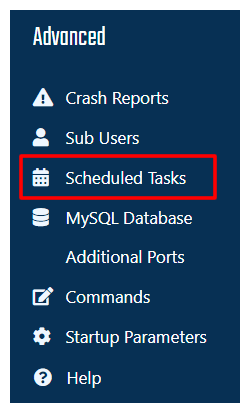
- Click
New Taskin the left side menu.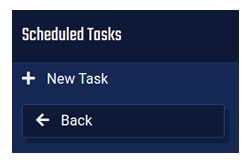
- Give it a name similar to
Server restart alert - Make sure the
Intervalis set exactly the same as the task for restarting the server. - Set
Scheduled Timeto be around 5 minutes before the server restart task is going to run. - Choose the option
Admin Sayfrom the command dropdown - In the
Argumentstext entry, type the message you would like it to send. We would recommend a message similar to "The server is going restart in 5 minutes..." - Set the
Run Forfield to beEveryone - Click
Create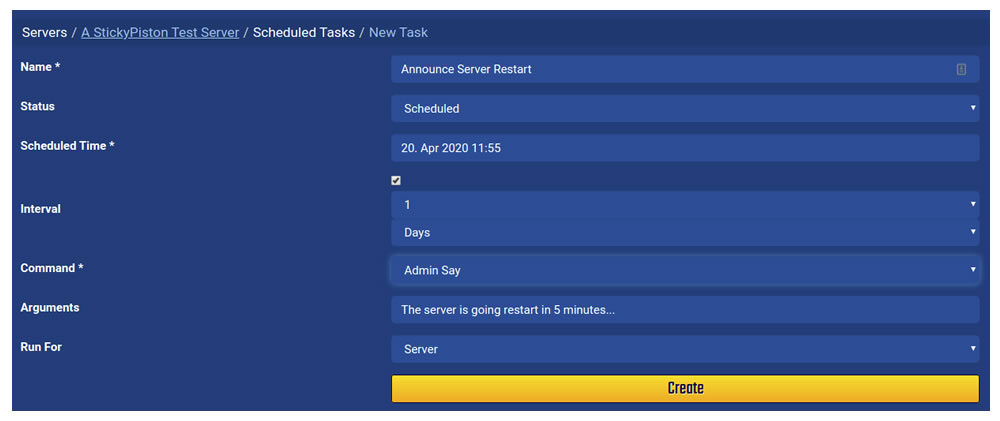
Creating a Daily Backup
- Log into Multicraft.
- Expand the
Advancedsection in the left menu - Select
Scheduled Tasks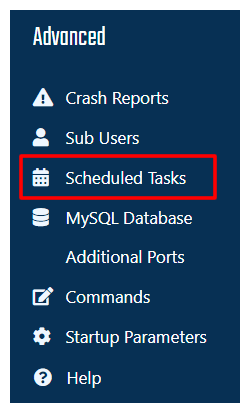
- Click
New Taskin the left side menu.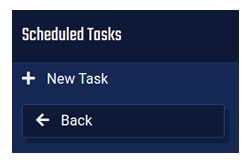
- Give it a name similar to
Daily backup - Set the interval to
1andDays - Choose the option
Create Backupfrom the command dropdown - Set the
Run Forsetting toServer - Click
Create
StickyPiston Support
If you use our services or not, we are always happy to help. Open a support ticket and our dedicated team will be in touch.
Open Support Ticket
 US Multicraft
US Multicraft EU Multicraft
EU Multicraft Aus Multicraft
Aus Multicraft