Using the World Manager makes downloading worlds as easy as a couple button clicks.
Other World Manager Features
A full list of all the features within the World Manager can be found by going to the World Manager Overview
Downloading A World
- Log into Multicraft
- In the menu on the left side of the screen select
World Manager.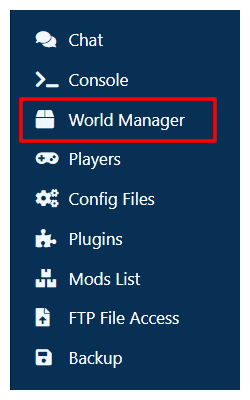
- Select
List Worldsin the box that appeared at the top of the panel. - Wait for the list of worlds on your server to load.
- On the world you would like to edit, click the
World Optionsbutton. - Click
Download Worldin the dropdown.
Note: This may also saySave and Download World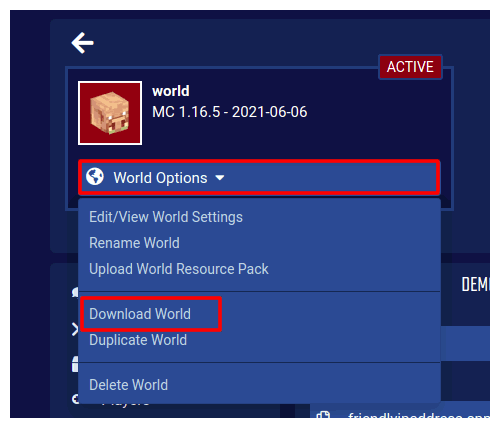
- Once the world is prepared and ready to be downloaded, click the
Download Worldbutton that appears to begin downloading the world.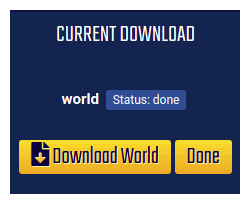
- Click the
Donebutton
StickyPiston Support
If you have questions about this guide or our Minecraft services, open a support ticket and our dedicated team will be in touch.
Open Support Ticket
 US Multicraft
US Multicraft EU Multicraft
EU Multicraft Aus Multicraft
Aus Multicraft