Renaming a Minecraft world can sometimes lead to problems, which is why we have integrated a way to rename your world without worrying about it breaking anything.
Other World Manager Features
A full list of all the features within the World Manager can be found by going to the World Manager Overview
Renaming A World
- Log into Multicraft
-
In the menu on the left side of the screen select
World Manager.
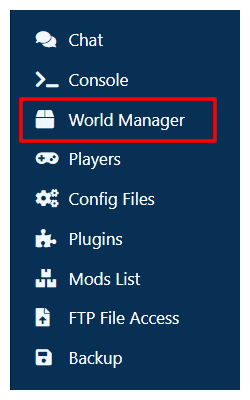
-
Select
List Worldsin the box that appeared at the top of the panel. - Wait for the list of worlds on your server to load.
-
On the world you would like to edit, click the
World Optionsbutton. -
Click
Rename Worldin the dropdown.
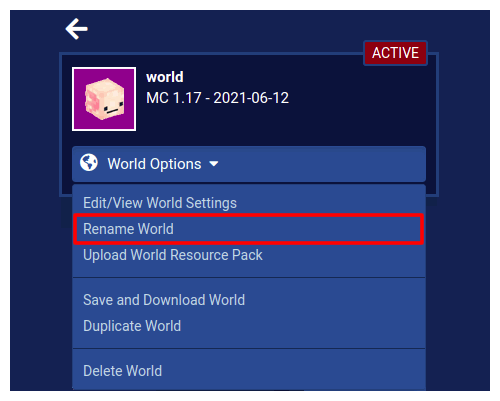
-
Type the new name for your world in the box.
STICKY NOTE

Worlds are only allowed to have the following characters in them:
- Uppercase and Lowercase Letters (
A-Z) - Numbers (
0-9) - Exclamation points, dashes, underscores, and brackets (
()[]{})
- Uppercase and Lowercase Letters (
-
Once you have chosen a new name that doesn't produce any errors, click the
Renamebutton.
Note: If you rename the active world when the server is running, clicking the button will stop your server, then once it has been renamed it will start up again.
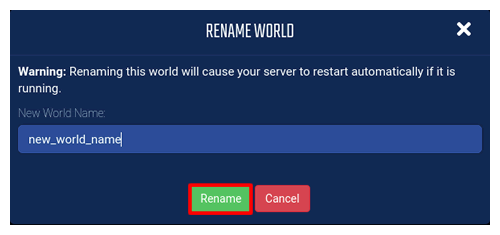
StickyPiston Support
If you have questions about this guide or our Minecraft services, open a support ticket and our dedicated team will be in touch.
Open Support Ticket
 US Multicraft
US Multicraft EU Multicraft
EU Multicraft Aus Multicraft
Aus Multicraft