This can be paid each time it is generated but there are options to subscribe and automatically pay to make the process easier.
This short guide will take you through the steps for creating a billing agreement so you never have to worry when the bill is due.
Once the agreement is arranged you can also cancel at any time using this guide: Cancel a Billing Agreement.
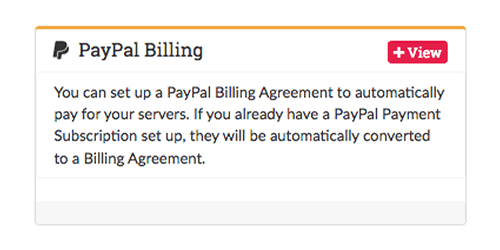
Setting up a Billing Agreement with a due invoice
Once you receive an invoice for your server, follow these steps to create a billing agreement:
- Log in to your Client Area and click on Invoices.
- Click on
Viewto see your open invoice. - At the top of the invoice there should be two buttons
PayPal SubscribeSingle Payment.
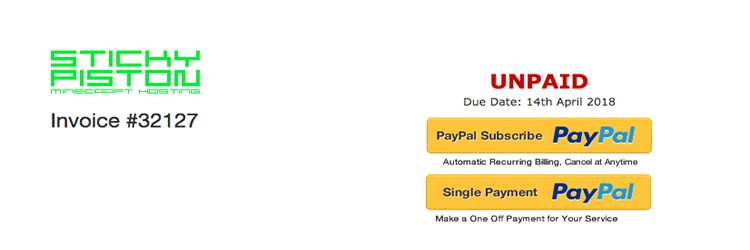
- If there is only a
Single Paymentbutton then please follow the steps in the section below. - Click
Paypal Subscribe. - Login into your PayPal account and complete the order.
- A new Billing Agreement will be created and you will have paid for your server.
Setting up a Billing Agreement without a due invoice
If you do not have an open Invoice or the Paypal Subscribe option does not appear on your invoice, you can still arrange a billing agreement for the next time it is due.
Follow these steps to set it up:
- Login to your Client area and click on
Billingin the navigation bar. - From the dropdown menu select
Manage Paypal Billing. - Click on
Create New Billing Agreement.
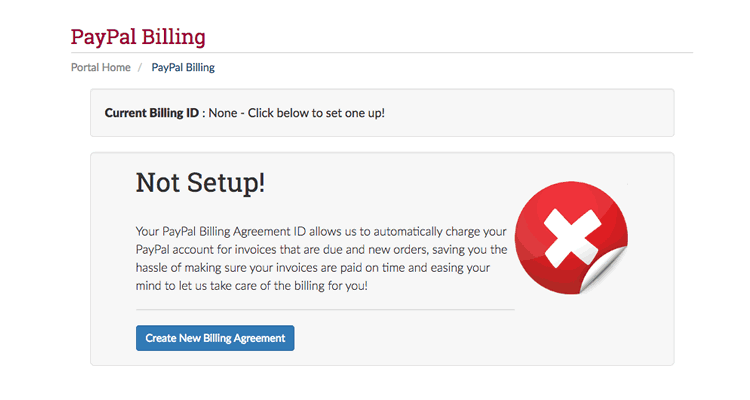
- Login into your PayPal account and complete the order.
- A new Billing Agreement will be created and future invoices will be paid automatically.
Invoice Options
On any invoice you receive, there will be two options for payments.
These options are explained below.
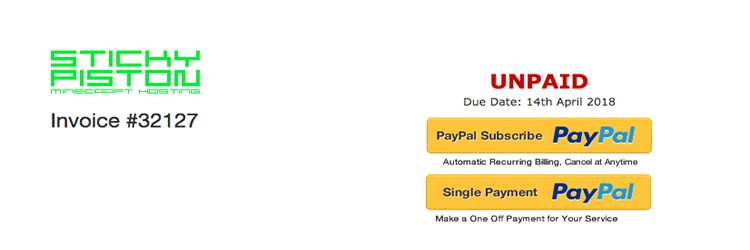
PayPal Subscribe - With this option your PayPal account will send us your payment automatically every time it is due.
Single Payment - This option will make a one off payment. Using this options means you will have to make a payment manually each time a new invoice is generated.
StickyPiston Support
Whether you own a Server with StickyPiston.co or don’t, we are always happy to help with any technical issues you may be having. Open a support ticket with our team and we will be in touch.
Open Support Ticket
 US Multicraft
US Multicraft EU Multicraft
EU Multicraft Aus Multicraft
Aus Multicraft