Whether you want to publish a custom modpack for everyone to download or just as a link for your friends to join your Minecraft server, the Curseforge platform links to the Twitch launcher and has a host of options for keeping your modpack up to date and accessable.
Contents
- Preparing the files
- Upload Requirements
- Creating an Account with Curseforge
- Uploading your Modpack to Curseforge
- The Approval Process
- Dealing with Issues
- Updating the Modpack
- StickyPiston Support
- Further Reading & External Links
Preparing the Files
Curseforge is linked to the Twitch launcher and only approved mods and files can be uploaded and published to their website. Because of this, we recommend building and testing your modpack in the Twitch launcher to increase your chances of being successfully published. Once you have created and tested your modpack you will need to export it, ready for uploading to Curseforge. These steps will take you through the process:
- Click on the Profile image to open the screen that lists all the mods in your pack.
- Click on the three purple dots to the right of the
Get More Contentbutton. - Click on
Export Profile.
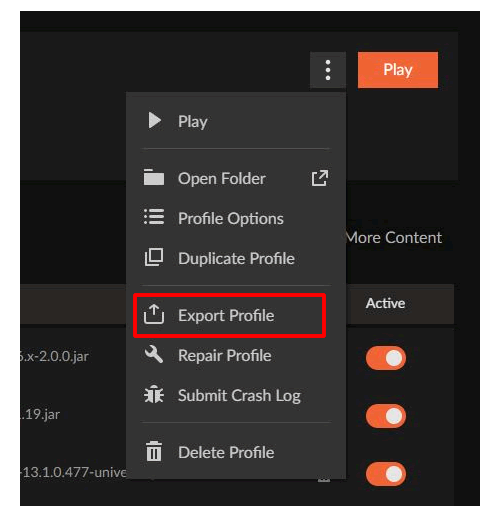
- Name your profile to match the name you have in your Twitch Launcher.
- The package version can be used to track updated versions if you continue to make changes to the pack.
- Select the Files and Folders that are needed (
configsandmodsare required for upload).
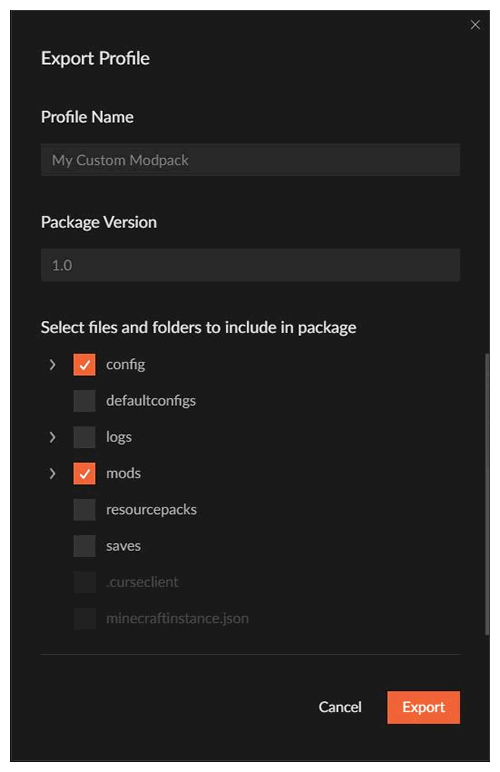
- Click on the purple
Okaybutton.
This will begin the export process and usually the zipped folder can be found in;
C:\Users<yourname>\Documents\Curse\Minecraft\Export
Upload Requirements
Curseforge has some requirements for uploading your modpack.
- Firstly you will need a logo for the modpack.
- This needs to be 400x400 pixels and can not be a blank image or just your modpacks name.
- A written description of the modpack.
- This needs to contain some detail of what can be found in the modpack.
- What is it’s purpose? (Tech, Magic, Exploration etc)
- Which mods are key to progression in the modpack and is there any customisation?
- Descriptions are often where Curseforge rejects a modpack so make sure to include as many details as you can.
- The correct format of files to upload.
- If you used the Twitch launcher to export the modpack, this should be in the correct format already.
Creating an Account with Curseforge
- If you do not have an account with Curseforge, you will need to sign up here.
- Because they are connected, you will need to use a Twitch account to sign up on Curseforge.
- If you are using the Twitch launcher then you already have this account.
- Once you are signed up you will need to click
Become an authorat the top of the page.
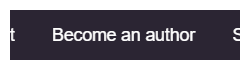
- From the game options, select
Minecraftand clickStart Your Project
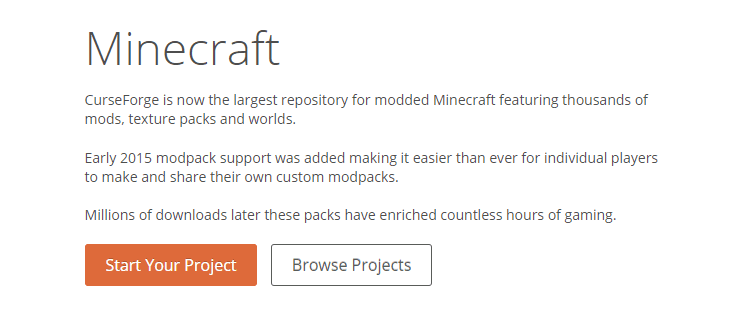
- Select
Start Projectnext toModpacks

- From there you will be asked to fill in all the details of your modpack.
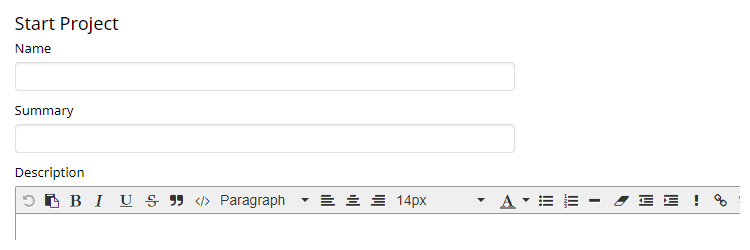
Uploading your Modpack to Curseforge
Once the details have been filled in, you will need to provide the files you exported from the Twitch launcher for upload.
Everything you need will be in a zipped folder with whichever name you chose for your modpack when exporting found here:
C:\Users<yourname>\Documents\Curse\Minecraft\Export
The Approval Process
Once your project is created and the files have been uploaded, a member of the Curseforge team will download and run your modpack to make sure it is legitimate and follows their terms of service and licensing rules.
This process can happen in minutes or days, as they employ staff to assess new submissions, you can only wait on them at this stage. You will receive an email with details of whether your modpack has been accepted or not once the checks are complete.
Dealing with Issues
If you receive an email saying that your modpack has not been approved, do not panic.
You can edit and re-upload your files as many times as you need and your project details are stored so you won’t have to write it all out again. Simply open your email or go to the Curseforge website and read through the response, make the adjustments that are needed and re-upload the files with those changes.
Updating the Modpack
If you are maintaining your custom modpack or server you may want to upload updates to Curseforge in the future. This process is easier than the initial creation of the modpack page on Curseforge and can be accomplished following these steps:
- Export the new version of the modpack using the steps in Preparing the files.
- Open your modpack page on Curseforge.
- Click on the green
Filebutton with the up arrow.
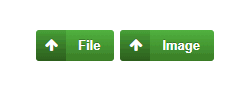
- Choose your new file version and write a Display Name.
- At this point you can provide a detailed changelog or no details at all.
- As always, Curseforge staff will be checking the newly uploaded files so more detail is always better.
- Make sure to select the correct Minecraft version and click
Submit Fileat the bottom of the page. - Once this is successful, you will have to wait on the approval process once again.
StickyPiston Support
Whether you own a server with StickyPiston or don’t, we are always happy to help with any technical issues you may be having. Open a support ticket with our team and we will be in touch.
Open Support Ticket
 US Multicraft
US Multicraft EU Multicraft
EU Multicraft Aus Multicraft
Aus Multicraft