To change your server settings you will need to edit the server.properties file, this is found in your top level server folder.
You can edit the following in the server properties file:
- Difficulty
- Gamemode
- Allow Flying
- Whitelist on/off
- Spawn monsters
- Spawn animals
- Enable command blocks
- Set the message of the day
- Set the level seed
- Set online mode
- Turn PVP on or off
There are many other options to choose from. This link will take you to the reference guide for all the server properties on the Minecraft wiki.
Contents
- How to Edit the Server Properties Config File
- What if?
- Further Reading & External Links
- StickyPiston Support
How to Edit the Server Properties Config File
To edit the file you can use FTP or use the Multicraft config editor, this guide will be using the Multicraft config editor.
- Log into the Multicraft control panel
-
Click
Edit Server Properties. From here you can see all the configuration options and what options they accept. This will modify the file for you so that you don't need to worry about making any mistakes while customizing your server.
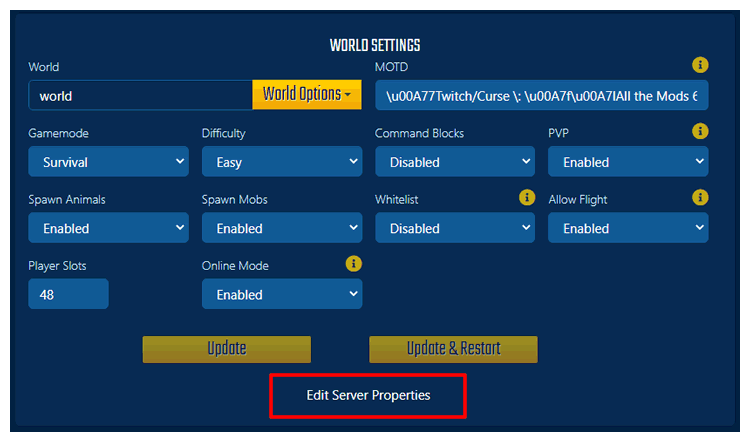
- Change the settings that you want to be different.
-
Click on the
Savebutton at the bottom of the page. - Restart your server and the changes will take effect.
If you would prefer to edit the server.properties file directly, you can do so by selecting the server.properties option in the Config Files menu instead.
What ifs?
These Are Not The Options You Are Looking For
If the options you are looking for are not in the server.properties file, it is likely that they are for either a plugin or mod. Plugin and mod configurations can be found in the Config Files menu.
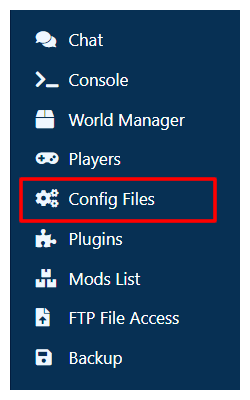
The Option You Want Isn't in The Server Properties File
Sometimes a server option is not in the config file and you need to manually add it. If it does not appear in the file, it means that Minecraft will load use the default setting.
You can use the Config Files menu in Multicraft to edit the file directly and add the extra config lines in. If you are unsure of how to add lines to your server.properties don't hesitate to open a support ticket.
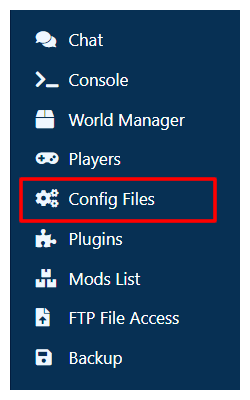
I Already Have The Config File
If you already have a server.properties file that you would like to upload to your server, you can do so using FTP through Multicraft or an FTP client. Learn how to use the Multicraft FTP in this guide: How to Download and Upload Files using FTP
Further Reading & External Links
StickyPiston Support
If you use our services or not, we are always happy to help. Open a support ticket and our dedicated team will be in touch.
Open Support Ticket
 US Multicraft
US Multicraft EU Multicraft
EU Multicraft Aus Multicraft
Aus Multicraft