Accidentally deleting a Minecraft world is the worst, that's why we made a way for you to delete worlds so that you don't accidentally delete the wrong one.
Other World Manager Features
A full list of all the features within the World Manager can be found by going to the World Manager Overview
Deleting A World
- Log into Multicraft
-
In the menu on the left side of the screen select
World Manager.
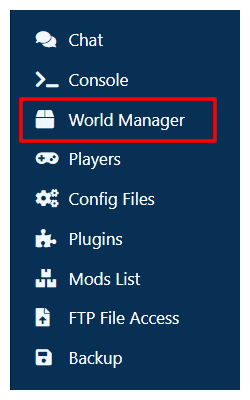
-
Select
List Worldsin the box that appeared at the top of the panel. - Wait for the list of worlds on your server to load.
-
On the world you would like to delete, click the
World Optionsbutton. -
Click
Delete Worldin the dropdown. -
Type the name of the world into the box.
Note: The name you type into the box must be exactly the same as your world name, if there is a missing letter or different capitalization, the system will not let you delete your world.
-
Click the
Delete Worldbutton
StickyPiston Support
If you have questions about this guide or our Minecraft services, open a support ticket and our dedicated team will be in touch.
Open Support Ticket
 US Multicraft
US Multicraft EU Multicraft
EU Multicraft Aus Multicraft
Aus Multicraft