The World Manager allows you to edit a world's settings through the control panel with ease.
Other World Manager Features
A full list of all the features within the World Manager can be found by going to the World Manager Overview
Editing A World
- Log into Multicraft
- In the menu on the left side of the screen select
World Manager.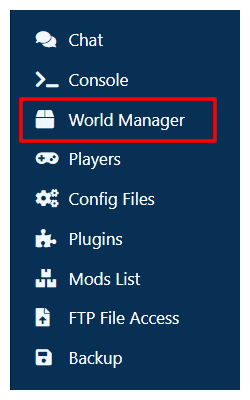
- Select
List Worldsin the box that appeared at the top of the panel. - Wait for the list of worlds on your server to load.
- On the world you would like to edit, click the
World Optionsbutton. - Click
Edit/View World Settingsin the dropdown.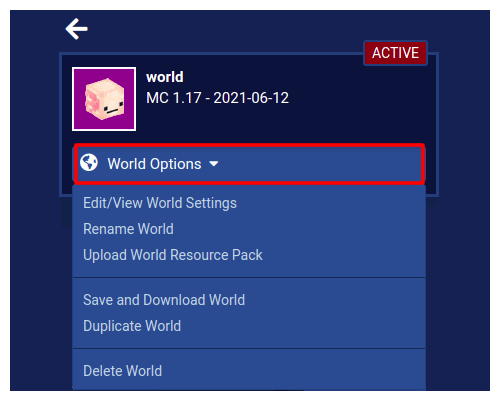
- Change any settings that you want to edit.
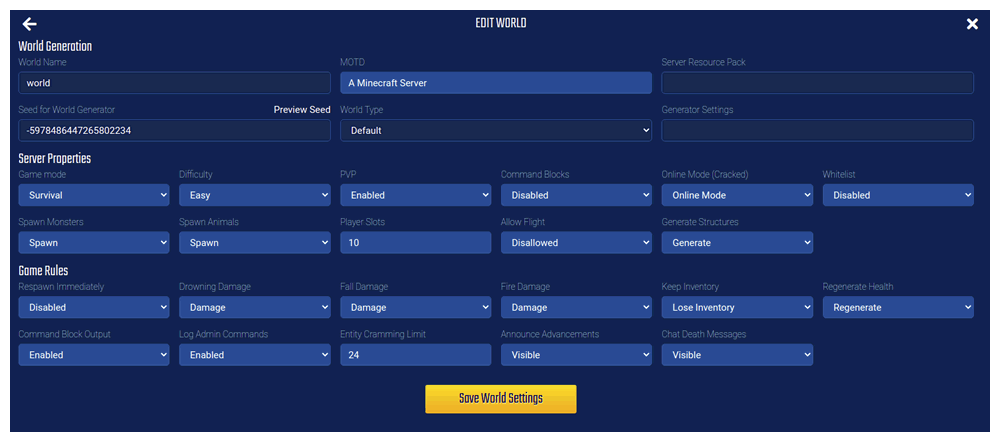
- Click the
Save World Settingsbutton.
StickyPiston Support
If you have questions about this guide or our Minecraft services, open a support ticket and our dedicated team will be in touch.
Open Support Ticket
 US Multicraft
US Multicraft EU Multicraft
EU Multicraft Aus Multicraft
Aus Multicraft