Sometimes you want a second copy of a world, either to play around in creative, to blow up or just want to have an alternate reality. The World Manager enables you to easily create duplicates of any world with ease.
Other World Manager Features
A full list of all the features within the World Manager can be found by going to the World Manager Overview
Duplicating A World
- Log into Multicraft
-
In the menu on the left side of the screen select
World Manager.
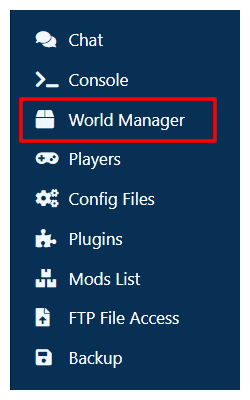
-
Select
List Worldsin the box that appeared at the top of the panel. - Wait for the list of worlds on your server to load.
-
On the world you would like to edit, click the
World Optionsbutton. -
Click
Duplicate Worldin the dropdown.
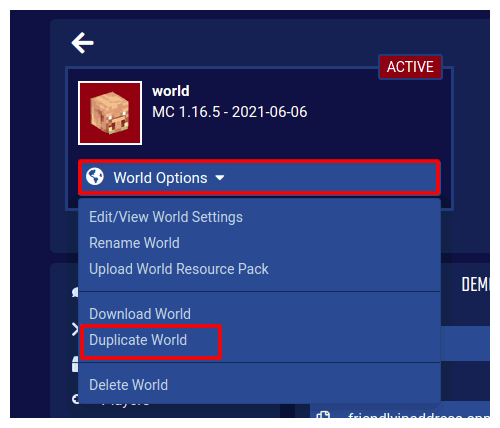
StickyPiston Support
If you have questions about this guide or our Minecraft services, open a support ticket and our dedicated team will be in touch.
Open Support Ticket
 US Multicraft
US Multicraft EU Multicraft
EU Multicraft Aus Multicraft
Aus Multicraft