If there are disabled mods in your modpack, they can be easily enabled with a few simple steps.
You will need an understanding of FTP access on your server to follow this guide.
Before you begin to to make changes to your mods list, always make a
backup of the server with this guide:
How to Backup your Minecraft World Folder
Certain modpacks do not have all mods enabled by default or you may have manually disabled some in a custom modpack. To enable these mods, you must remove the .disabled suffix from the file name.
Follow these steps:
- Login to your Multicraft control panel.
-
Click
FTP File Accessin the navigation menu.
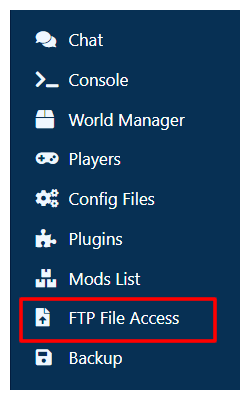
- Enter your FTP password.
- Click the
modsfolder in the server folder list. - Search down the list for the mods you would like to enable.
-
Click the checkboxes next to the mod(s) you would like to enable.
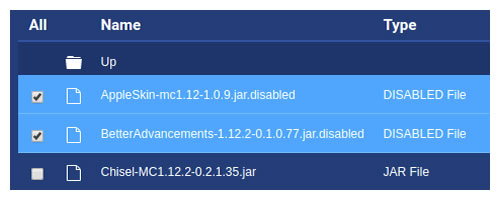
- Click the
Renamebutton at the top of the page. -
In the
New Namefield remove the.disabledfrom the end of the file name then clickSubmit. If you selected multiple mods to enable, you will need to change all the names before clickingSubmit
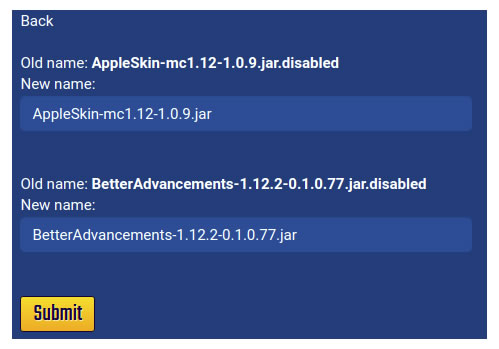
- This will now rename all the files and enable them.
- Exit your FTP connection.
- Restart your server to load the mods.
Remember: Changes on the server will also need to be made on your client files (The ones on your PC) as well as any players PCs that are trying to connect to the server. Otherwise you will not be able to connect to the server.
Further Reading & External Links
- How to: Use FTP to Upload and Download Files
- Download Filezilla
- How to Backup your Minecraft World Folder
- How to: Disable Mods in Your Modpack
StickyPiston Support
If you use our services or not, we are always happy to help. Open a support ticket and our dedicated team will be in touch.
Open Support Ticket
 US Multicraft
US Multicraft EU Multicraft
EU Multicraft Aus Multicraft
Aus Multicraft